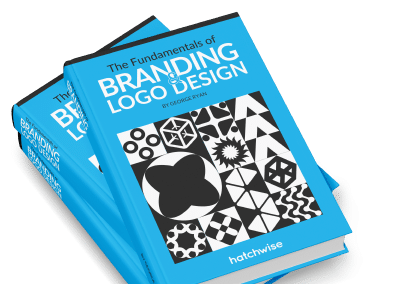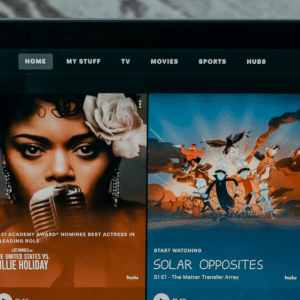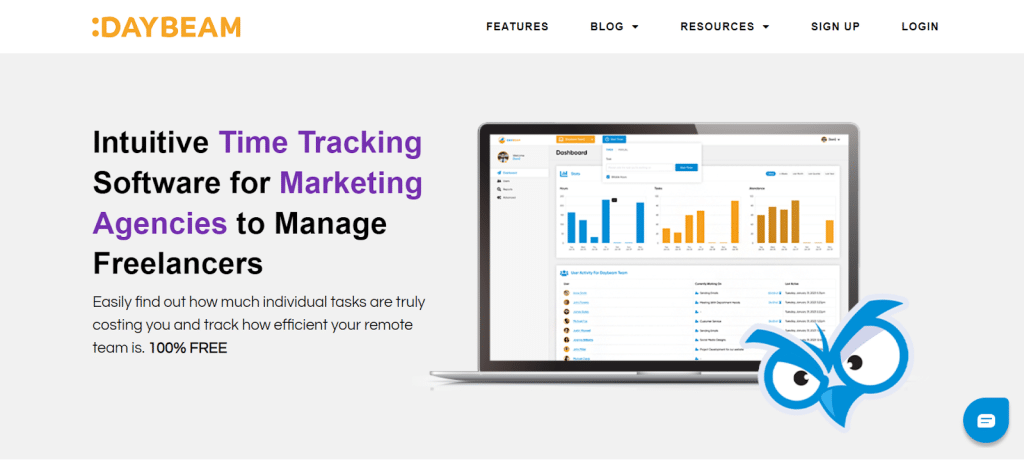
It is starting to look like remote work, freelancing, and contract work are here to stay. For some, this is good news and will usher in a better work-life balance.
For others, it has resulted in anxiety and worries about possible drops in productivity and an inability to know how their workers are performing.
An array of time-tracking tools have been introduced to help resolve these concerns and keep remote work as a viable working solution. Enter Daybeam, the new kid on the block.
Daybeam approaches the timekeeping chore from the standpoint of generating the key data points that business and agency owners need to attach an accurate cost profile to each task or project type and identify areas for potential improvement.
Table Of Contents:
The Key Benefit Of Tracking Time With Daybeam
Daybeam: An Overview

Daybeam sets itself apart from the crowd by focusing on reporting key metrics and helping business owners and agencies recognize areas where tasks may be taking longer and costing more than they expected.
This task-level reporting can also help to identify the strengths and weaknesses of individual team members, providing a good starting point for reallocating certain tasks to the best team member for that particular activity.
Using Daybeam
Getting started on Daybeam is simple for both administrators and team members. Here is a step-by-step breakdown to set up and use Daybeam.
- Create A Primary Account
You will need to create a primary account to get started with Daybeam. The primary account will be responsible for creating groups, assigning tasks, and running reports, so make sure the primary account holder is either the business or agency owner or a trusted administrator able to act for the owner.
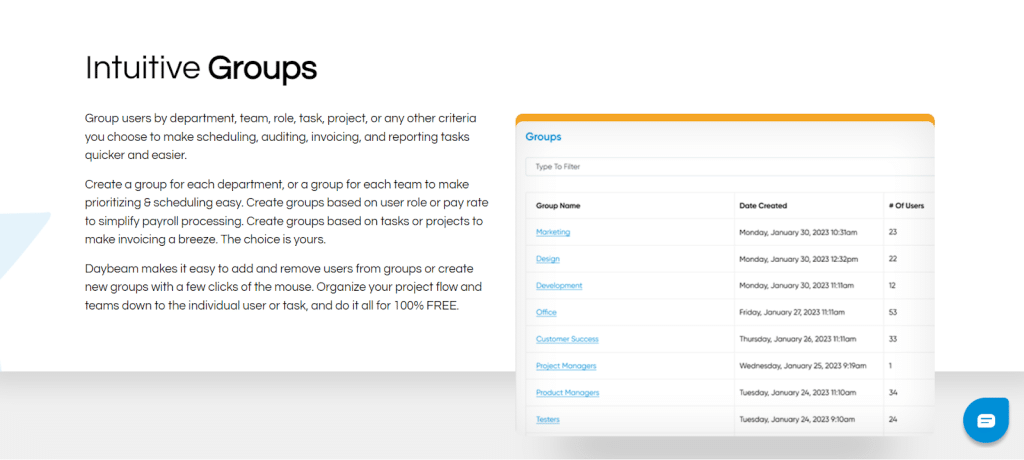
- Create Groups & Tasks
Though this step is not required, if you will be sorting your team or workflow into groups, or you have your first projects and tasks lined up, you could go ahead and set up those areas now so your team can hit the ground running. This is completely up to you. You can move right from registering your account to inviting your team if you choose.
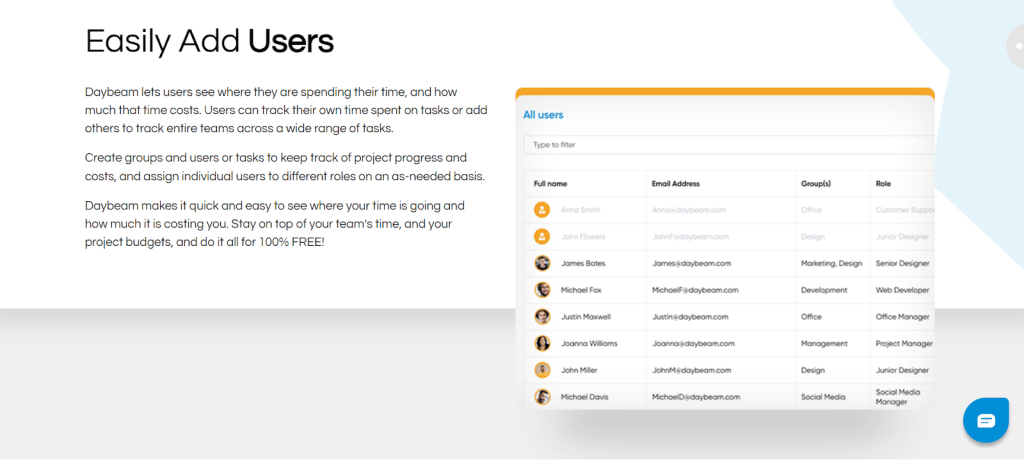
- Invite Team Members
When you are ready, you can begin onboarding your team by sending out email invitations to each freelancer, contractor, and employee who works with your company or agency. Your team members will receive a personalized email invitation with all the information they need to create their own Daybeam user account and connect to your team. You will receive an email alerting you when each team member completes the required steps and is ready for you to finish the onboarding process.
- Assign Team Members To Groups (Optional)
Once your team member has successfully created a user account, you can get them started by adding them to different groups (if applicable). You can create groups for different creative teams or departments (i.e. copywriters, graphic designers, video editors, marketing, etc.). You can also create groups based on project type, deadline, client, or any other criteria that makes sense for you and your team.
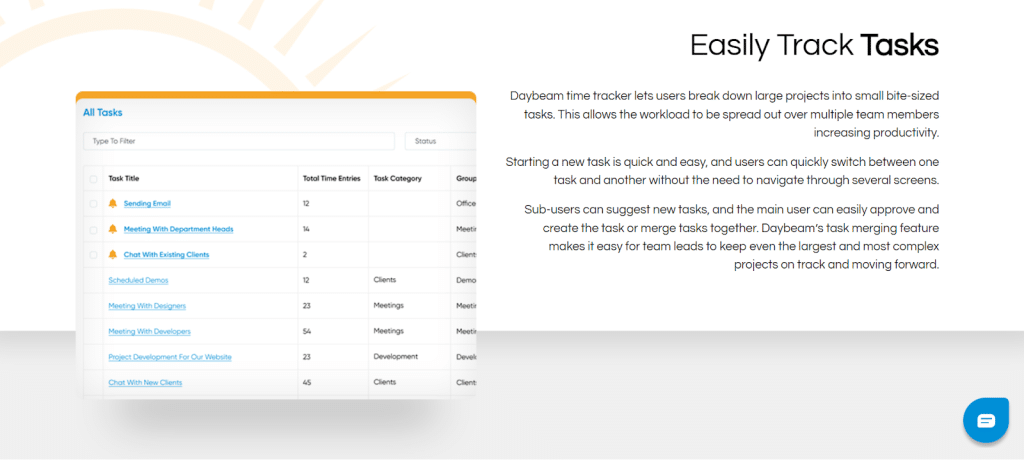
- Assign Tasks To Team Members
Before your team can get to work, you will need to create tasks for them to clock in and out of. You can assign specific tasks to individual team members or make tasks available to any creative within a specific group. Users will then select a task and use the timer to clock in and begin working on the task, clocking out when complete or taking a break for the day. Try to be as detailed as possible with each task entry. These are the units that you will be analyzing to determine the productivity of your team and the true cost of your projects.
- Track Time With Easy To Use Options
Daybeam makes it easy to track time throughout the workday. Once the initial setup is complete, users can simply open up the time tracking tool, select a task, and click to start the timer. When they are ready to switch to a new task, take a break, or quit for the day, they simply click again to stop the timer. The timer can be accessed from the Daybeam dashboard. Daybeam also offers a free Google Chrome extension that allows users to clock in and out from anywhere in the Chrome browser.
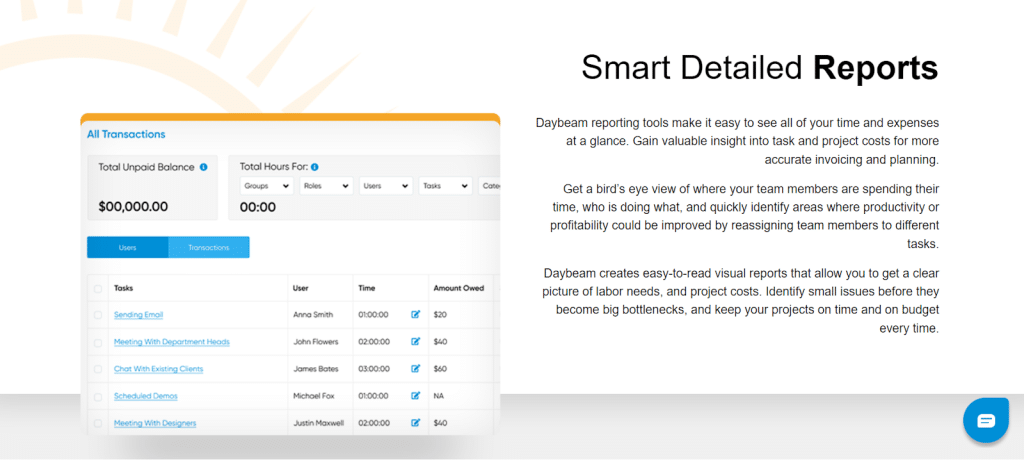
- Analyze Reports To Identify Inefficiencies
After a month or so of tracking your team’s daily activities, you can begin to generate reports that will allow you to see how long each task truly takes, whether some team members can complete specific tasks quicker than others, how much each task is currently costing you, and where you may be able to cut time and costs by reassigning tasks to other team members.
What Does Daybeam Cost?
Daybeam’s basic features are 100% free to use for businesses and agencies of all sizes. Register an unlimited number of users to enjoy the full function of Daybeam on the cloud-based dashboard, and via the free Google Chrome extension at no charge.
Daybeam Pros & Cons
Daybeam is a solid, highly intuitive, AI-driven time-tracking tool that will appeal to creative teams and design agencies, but it may not hit the mark perfectly every time for every type of business.
So, what does Daybeam get right?
Daybeam Pros
The majority of users will find these Daybeam features beneficial regardless of their industry.
100% Free:
It is hard to beat a free service. Many time trackers bill themselves as free but limit free service to a few users, and require a paid account for all additional team members. Daybeam is 100% free for an unlimited number of users, projects, and tasks.
Targeted, Actionable Reports:
Daybeam reports focus on the key data that business and agency owners need most. Task-based time tracking is great for highlighting patterns. After a short time of regular use, you should start to see which tasks are exceeding your expectations and why.
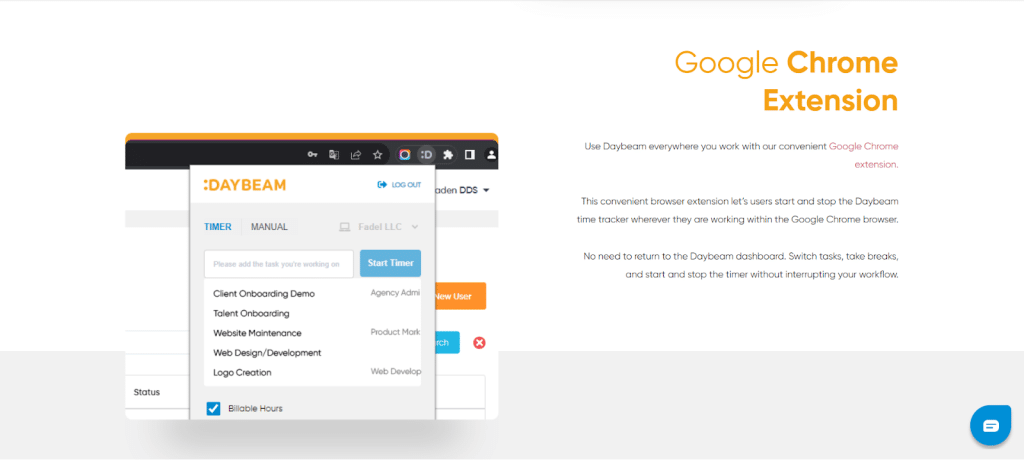
Google Chrome Extension:
A Google Chrome extension makes the Daybeam timer available on any page in the Chrome browser.
Download the Daybeam Extension for free from the Google Chrome Web Store.
Daybeam Cons
Here are a couple of areas that may make Daybeam less effective for certain industries or business needs.
No Mobile App At This Time:
Daybeam is accessible through a cloud-based web app, so there is no need to download or install software on user computers. A Google Chrome extension extends Daybeam’s functionality to every page in the Chrome browser.
At this time, there is no dedicated mobile app for Android or iOS. However, the Chrome extension makes it possible for users to clock in and out of their Daybeam timers within the Chrome browser on their devices.
The Key Benefit Of Tracking Time With Daybeam
In our opinion, Daybeam’s best feature is, ironically, its lack of superfluous features. By focusing on one or two core functions, Daybeam eliminates the unimportant “noise” and distractions and lets you focus your attention on how much tasks are costing your business or agency, and how you can adjust tasks and teams to improve your output and profitability.
Daybeam Alternatives
Harvest: Time Tracking Plus Payroll & Accounting
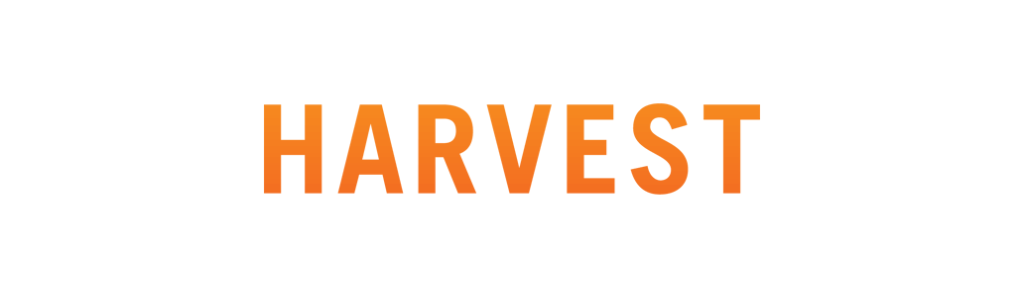
Harvest Time Tracker adds premium invoicing and payroll accounting tools to the standard time tracker.
Harvest allows users to track time via an interactive timer available on Windows, Mac, Android, and iOS.
Users also have the option of entering their time manually on an online timesheet.
Harvest adds expense tracking, invoicing, budgeting, and payroll processing functionality via integration with third-party tools like Quickbooks, Xerox, and more. Harvest offers a free time tracking feature for individual users only. Teams will need to pony up $12 per user per month to take advantage of Harvest’s functions.
Toggle Track: Time Tracking Plus…Just About Everything

As one of the original time-tracking tools to hit the market, Toggl Track has had plenty of time to perfect its products.
It is undeniably one of the most robust time-tracking platforms, offering users the ability to track time, expenses, budgeting, payroll, and more.
Toggl Track users report an, on average, 20% profitability increase, and a savings of 40 plus hours of productive time each month. However, these additional features do come at a cost. While Toggl Track does offer a free time tracking tool, users will need to sign on for the Premium Toggl Track account at $20 per user per month to get access to all of these advanced features.
Daybeam: Final Verdict
There is certainly no shortage of options available in the time-tracking arena. However, for all the dizzying array of integrations, tools, and functions, few time-tracking solutions have managed to shine a spotlight on the simple data points that remote team leaders need most.
Daybeam fills this gap nicely with a 100% free time tracking tool designed with design agencies and small businesses in mind.
The simple cloud-based app and accompanying Google Chrome extension make it easy for freelancers, contractors, and employees to track the time spent working on team tasks throughout the day. Task-focused reporting allows team leaders to see how long each task truly takes, and what each task and project costs.
Small businesses and creative agencies looking for a simple and free tool that will allow them to keep an eye on remote team productivity, and creative project costs may find Daybeam delivers exactly what they need and nothing they don’t.