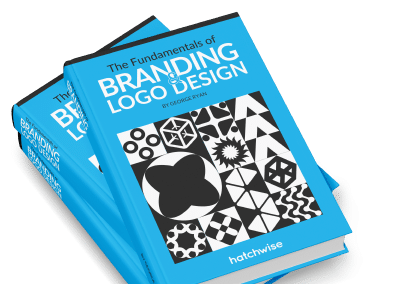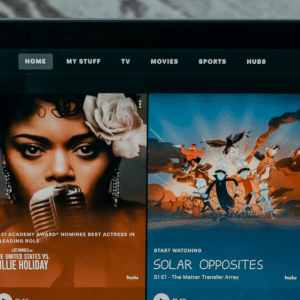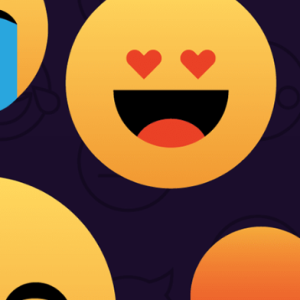You’ve probably created a PowerPoint presentation at some time in your life, whether for work or school. You’ve likely sat (slept?) through countless more presentations.
The art of PowerPoint is tricky: There are conventions to follow, but you also don’t want to bore your audience to tears. Going too far off the mark can backfire, but playing it safe is a good way to make your listeners’ eyes gloss over. Here are some tips on how to create a presentation that everyone will stay awake for, as well as some pitfalls to avoid.
By following this advice, you can make your presentation compelling and informative.
Minimize text.
Your presentation should be just that: a presentation, not a Word document broken up into slides. Use bullet points rather than big blocks of text. Exceptions would be when you want to include a brief quote or another short paragraph — but keep it to one per slide. Feel free to abbreviate as much as you can while keeping the text legible. For example, it’s common practice to cut out words that are implied by the sentence or use sentence fragments.
Bad bullet point: This helps PowerPoint presentations be more interesting to the reader.
Good bullet point: Helps PowerPoint presentations be more interesting to reader. Make the onscreen text a complement what you’re saying. The fastest way to make your audience tune out is to simply read the slides to them. They can read on your own, and many can read in their head faster than you can read it aloud.
Instead, use the text on the slides to enhance what you’re saying orally. Give the audiences something to reference on the slide rather than holding their hand through it. Think of it this way, your script should be fully developed, and the bullet points on the slides are just there to help guide the listener through your presentation.
Avoid goofy graphics and clipart.
Few things look more unprofessional than cheap GIFs or cartoons adorning your slides. These are visual clutter that distracts from your main points. Unless you have a strong reason to use such a graphic, e.g. to make one of your key points, skip it. As with text, your images should enhance your talking points rather than simply take up space. Use high-quality photos as a backdrop while telling a story, or show a provocative image to generate discussion.
The possibilities are endless as long as you use images as a source of information rather than a simple decoration.
Play with titles
Depending on the topic and overall formality of your presentation, you might consider skipping titles and letting your bullet points and images speak for themselves. Anything you can do to reduce visual clutter helps keep the audience’s attention on your talking points. You can also repurpose titles to make your PowerPoint more engaging.
Try phrasing the title of each slide as a question or prompt, or use storytelling language, such as “A long time ago,” and “This takes us to…” to help drive the presentation.
Embed videos
People love videos: They’re easy ways to digest a lot of information without having to read. Leverage the power of video in your PowerPoint by embedding one in a slide. You can create your own video in which you demonstrate your product or service, or link to a commercial or documentary to illustrate a point. A good rule of thumb is to keep the video under 3 minutes.
Use a simple look
There are dozens of wild themes that PowerPoint offers you — and most of them are only suitable for schoolchildren’s presentations. You don’t want a lot of fancy backgrounds or frames distracting from your content. This isn’t to say your PowerPoint needs to be plain black text on a white background, but honestly, that wouldn’t hurt. If you have strong visuals, such as high-resolution photos or videos, a white background is ideal. You can also use subtle neutrals or your company logo in the corner to prettify the slides a bit without overwhelming them.
Wrapping Up
The key to a compelling PowerPoint is to keep the focus on your content. That means minimizing distractions and fluff, while leveraging the flexibility of PowerPoint slides to illustrate your talking points. If you’re giving the presentation orally, the PowerPoint should seem incomplete without someone talking. Create an intriguing combination of bullet points, compelling titles, and strong imagery, then organize them in an easily digestible flow of slides. When in doubt, say something in words rather than on the slide. Remember, PowerPoints are a tool, not the main feature: You’re the star of your presentation!